Updating your DSX CableAnalyzer via LinkWare Live Login
When you sign in to LinkWare Live from your Versiv/TFS mainframe, it will check to see if you are running the latest code. If there is a more current version available, a dialog box like the one below is displayed on the Versiv main unit. This may vary depending on the version you are installing.
See also VIDEO: Updating Your Versiv™ over Wi-Fi
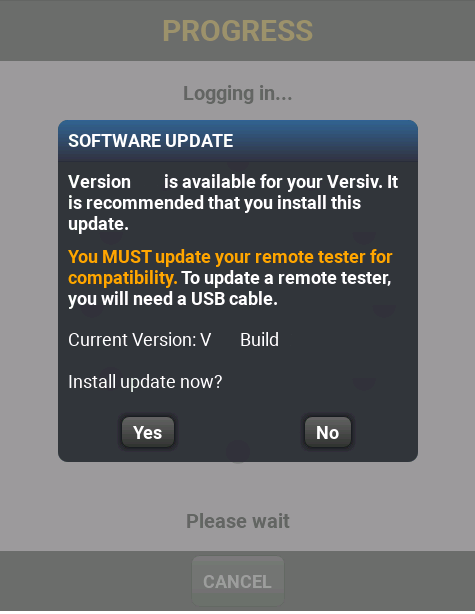
If you tap on Yes, it will automatically download the update and install it on your Versiv/TFS mainframe. You cannot "kill" the Versiv/TFS mainframe if you lose connectivity during the download. The update of the tester does not begin until the download file has been verified. This can also be done via a wired connection by using a network cable to connect the RJ45 port on the Versiv main unit to an active switch port.
It is recommended that you connect Versiv to the power supply so it will not lose power during the update process.
Versiv will show the progress status as it is downloading the update file.
>
>
When the firmware download is complete to Versiv, it updates its firmware automatically. The screen goes black and there is a green progress bar showing status of the update, and a ticking sound while it is updating.
Downloading the new version will not impact any saved results stored on the mainframe--the results remain on the tester as they were prior to the update. Because some updates include changes to autotest limits due to changes in the industry testing standards (both in naming nomenclature and limit values), some customers prefer to wait until a job is completed before updating do the latest code version. We recommend keeping your Versiv updated to the most current version available.
The update takes 5-7 minutes and the Versiv main unit will reboot itself after the update is complete
Once done, you will need to update the remote unit. To do that, power on the Versiv remote unit and connect the Versiv main and Versiv remote together using the USB-A to USB A-B micro cable that came with the unit. Don't have the cable? It is a standard micro USB cable that can be bought from any retail store.
.
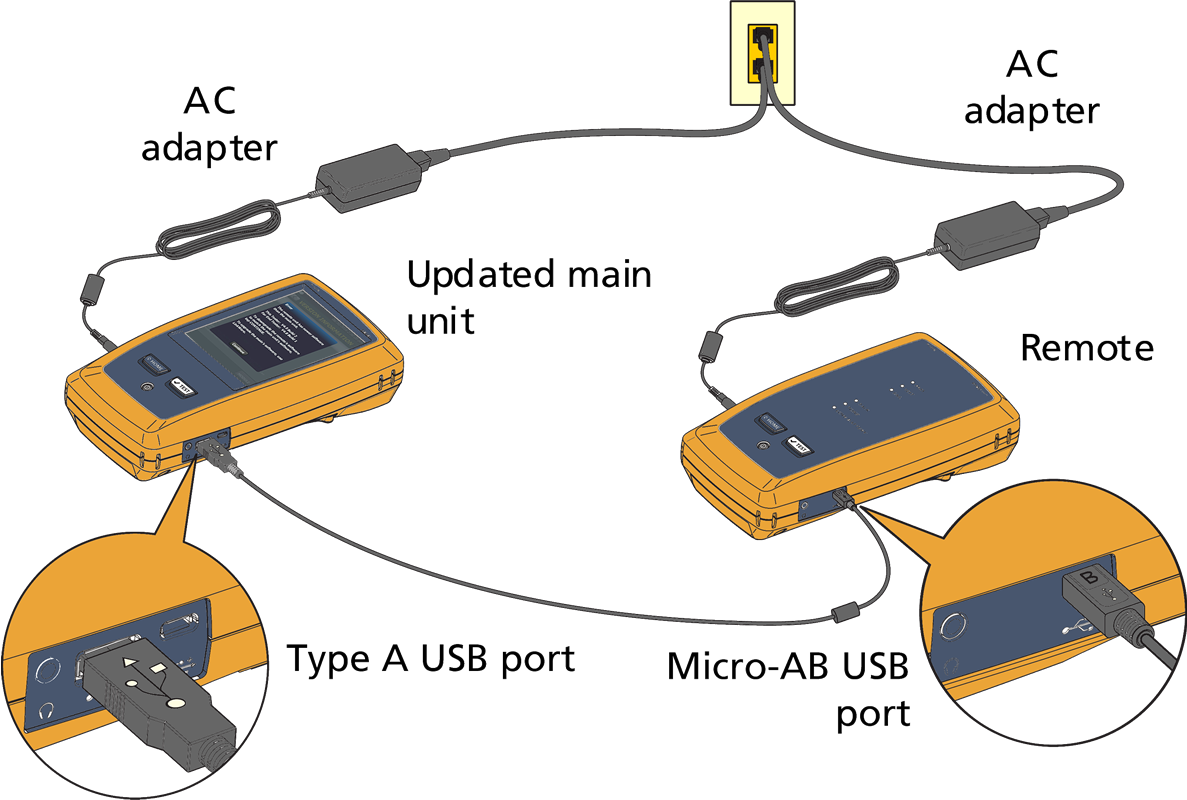
From the HOME screen, tap TOOLS > Version Information and you will be notified the remote unit needs updating.
If you were to try and do a measurement or set a reference before updating the remote, you would see a version mismatch screen:

Go ahead and tap Continue to update the remote. Again, you cannot "kill" the remote unit if the cable is accidently removed during the update process, since the update does not begin until the update file has been transferred to the remote unit and verified.
DO NOT DISCONNECT THE USB CABLE CONNECTING MAIN TO REMOTE UNTIL THE UPDATE ON THE REMOTE COMPLETES.
Tap OK
Tap Done
The Versiv Remote updates its firmware automatically.
KEEP THE POWER CABLE CONNECTED TO THE REMOTE AND THE REMOTE TURNED ON WHILE IT IS UPDATING.
During the update, it is normal for the Versiv remote to emit a ticking sound and for the LEDs to illuminate. The update takes 5-7 minutes, and the Versiv remote unit will reboot itself after the update is complete.
If the Versiv remote does not update successfully, try using Rescue Mode to recover it.
最终步骤:
Remove the USB cable connection between Versiv main and remote units. If you attempt to set reference with the USB cable still connecting Versiv main and remote, you will induce a ground fault path between the testers.
- Connect Versiv main and remote units together with a Permanent Link Adapter and a Channel adapter
- Press HOME, tap Tools, Set Reference.
- Press HOME, tap Tools, Version Information to verify the version in the Versiv main and remote units are the same.
Don't forget to install the latest version of LinkWare PC on your PC, too.