应用注释
使用 LinkWare™ Live - 创建项目并将结果传送至 LinkWare PC
下载 PDF
本页内容
使用 LinkWare Live 专业版许可证
To enable a professional license, click USERS, select EDIT under Actions for the user, then select LinkWare Live Professional in the Assigned Licenses dropdown. Click SAVE CHANGES to apply the change.
如何为大型工作创建项目?
如果您的认证工作过多,您可以为同一工作创建多个项目。
例如,10 层的各层采用 Cat 6A 和 Cat 5e 线缆。这样,为了确保跟踪更简单,您可以创建 10 个项目,每个项目都采用 Cat 6A 和 Cat 5e 测试设置。
在项目中创建测试设置和线缆 ID 设置
1. On the DASHBOARD, click on a project. If there are no projects, click New Project to create one.
2. On the project's page, click New Test Setup, select a Media type and Cable Type, then make selections for Tests and the Test Setup.
To add a custom copper or fiber cable type, click in the Cable Type box, type "Custom" in the search field, then select Custom / Create New Custom Cable Type. Then enter the Cable Name and other settings for the cable.
3. 在您保存设置之后,项目页面将显示线缆类型的新选项卡。
4. On the cable type's tab, click New Cable ID Set, then use the New Cable ID Set pane to create a Sequential or Custom ID set.
5. Ensure the project's Status is set to Active and the project includes one or more test setups to enable transfer to a unit. If project creation is incomplete leave in Draft status.
注释
- 您可以在线缆 ID 中使用任何字符,但是仅 0-9、A-Z 和 a-z 字符将使用递增顺序。
- 如果您要编辑 Versiv 测试仪中的线缆 ID 设置,您可以添加的字符仅限于测试仪键盘上的字符。例如,您不能添加俄语或亚洲语言的字符。
- 名称超过 20 个字符的线缆 ID 项目仅可以下载到软件版本 4.3 或更高版本的 Versiv 测试仪中。旧版本将导致无法与 LinkWare Live 同步。
- 如果测试仪已经存在名称相同但设置不同的项目,您可以选择覆盖此设置。如果覆盖设置,LinkWare Live 将按需添加或删除设置和 ID 以使测试仪上的项目与 LinkWare Live 上的项目一致。
- 即使 LinkWare Live 用户没有激活专业版许可证,也可以将测试设置和线缆 ID 同步传送至 Versiv 测试仪。
如何将结果从 LinkWare Live 传送至 LinkWare™ PC?
1. 启动 LinkWare PC,然后单击 LinkWare PC 工具栏上的  。
。
2. 在 LinkWare Live 登录对话框中输入 Fluke Networks ID。
3. LinkWare PC 显示保存在 LinkWare Live 上的项目列表。Select the project to import, then use the Import dialogs to select records and a location for the records in LinkWare PC.