Delete an IMPORTED Cable ID List – OptiFiber Pro
There are two types of Cable ID lists:
- Created within the OptiFiber Pro.
- Created in LinkWare PC and then IMPORTED into the OptiFiber Pro.
IMPORTED Cable ID lists can be deleted only by using LinkWare PC. This article will describe how to delete an IMPORTED Cable ID list within the OptiFiber Pro.
- Connect your DSX CableAnalyzer to a PC that has LinkWare PC installed with the supplied micro USB cable.
- Run LinkWare PC.
- Click on Utilities > OptiFiber Pro > Create ID List.
-
In the OptiFiber Pro Custom ID List window that opens, click on the Delete List in Tester icon.
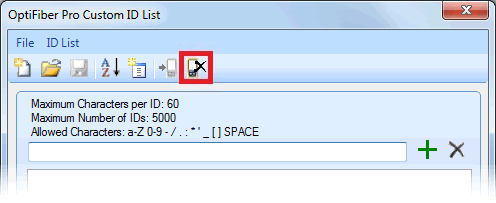
-
The list of all IMPORTED Cable IDs in the Versiv (TFS) mainframe will display. (An example is shown below)
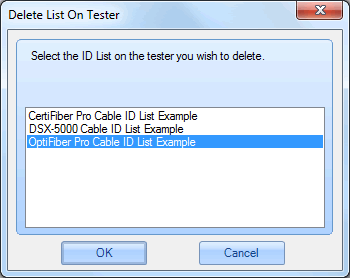
- Click on the list you want to delete and click OK. (Only one cable ID list at a time can be removed from the tester)
-
LinkWare PC will display a success message. Click OK.
If the Cable ID list you deleted from the tester was used in a project, it will still be present and available in that project.
* Cable ID lists are stored in the Versiv (TFS) mainframe, not on the OptiFiber Pro module.