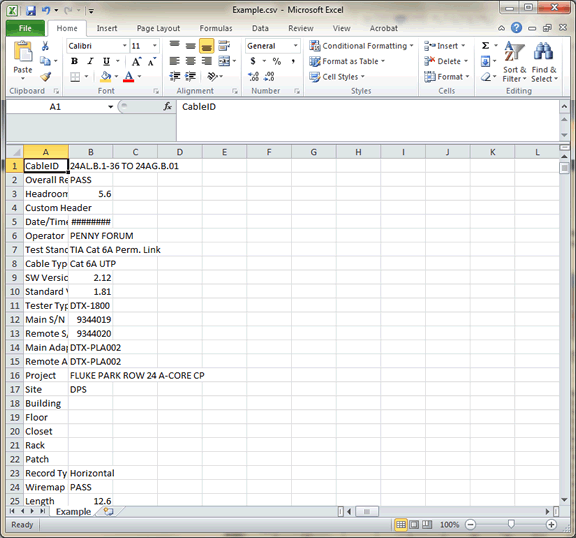Raw data (csv) - LinkWare PC
|
We have customers who want to access all of the raw plot data stored in LinkWare for a copper test result. Sometimes referred to as the frequency plot data. To do this, view the NEXT graph in LinkWare. Click on the Graph button, found in the top left of the window and select Save. Choose a name, and this will save all of the frequency plot data for ALL test parameters for that test result. When you open the CSV file into Microsoft Excel, you would expect to see something similar to:
Need to do this for multiple results? There is a back door feature in LinkWare to allow you to do this, used by our engineers for development purposes.*
*Since this feature is not formally part of LinkWare, the user acknowledges that this is done at their own risk. |