Display DSX-5000, CertiFiber Pro and OptiFiber Pro screen real time on a PC
There is a way to have the display update real time on the PC. THIS METHOD IS NOT OFFICIALLY SUPPORTED.
Having the right software
- First, you MUST update to the latest version of firmware on your Versiv/TFS using LinkWare PC version 9.9 or later.
- Load on your PC the self-installing Windows version of “TightVNC” from http://www.tightvnc.com/download.php
- Uncheck Server, Install the Viewer only.
Putting the Versiv/TFS into VNC MODE
-
Press the HOME screen button
Tap TOOLS > Memory Status -
Tap the four corners of the grey area in this order:
- Restart in VNC Mode will appear, tap this to restart the Versiv/TFS
There are two methods for connecting to the Versiv/TFS. If you are displaying the FiberInspector screen, using the USB option can result in a time out. In this case, it is better to use the Ethernet port if you can. This short video was taken demonstrating how a Corning instructor got creative with this method - very cool. He also disabled the time out option under TOOLS on the Versiv/TFS to prevent it switching off. If you switch off the Versiv/TFS, you will need to repeat the steps to put it back in VNC MODE.
Connecting using the USB Port
- Launch TightVNC Viewer, A New TightVNC connection dialog box will open.
- In the TightVNC server box enter 169.254.222.2 and click connect.
Connecting using the Ethernet Port
If your PC is on the same subnet, you can also connect and display via the Ethernet Port.
- Tap TOOLS > Networks
- With the Active Port set to Wired, tap CONNECT
- Note the IP address.
- Launch TightVNC Viewer, A New TightVNC connection dialog box will open.
- In the TightVNC server box enter the IP address from the Versiv/TFs screen and click connect.